This is a guide to help you to create Binance API key
Before setting up TLAP BOT account, you need Binance account, have money in your Futures account, and Create Binance API Key/Secret Key
Check this to create your Binance API Key & Secret Key: https://tlapbot.com/setting-up-binance-api-key-to-connect-to-tlap-bot.html
Then carefully follow these steps:
- Ask your provider for resgister link, this would automatically get your account subcribes the provider and follows his/her expert signals
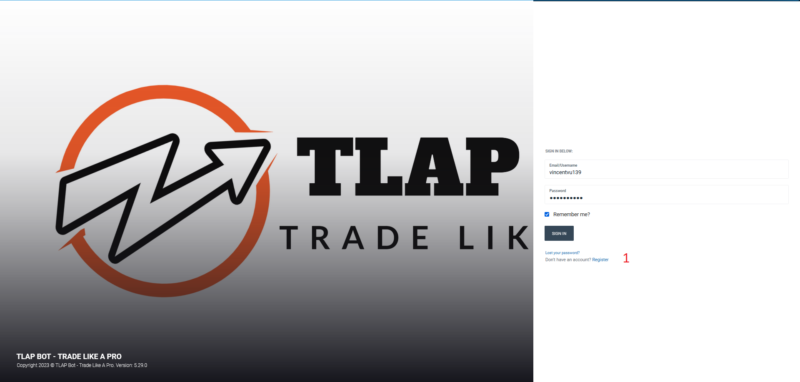
- Complete registration or log in to your account. The registration steps are quite simple, you should note that to use the account, you need to verify the account after creating it via email.
- Go to the “Bot Settings” section to link and install your TLAP BOT account with the explanation as below:
- ACTIVE BOT: Turn on/off TLAP BOT during use, can be turned on/off at any time
- SIGNAL SOURCE – Open and handle signals from: Choose how to enter orders (signals) from Signal provider or My signals (create signals at your own).
- Binance API Key and Binance Secret Key: Enter the API key and Secret key created at Binance
- Input the maximum risk ratio and trade amount, and let the system handle the rest. You no longer have to worry about risk management or the amount you invest in trading, as everything will be automated based on the values you enter. This includes:
- Max Risk for Trade: Maximum risk limit per trade order
- Max Risk for Day: Maximum risk limit per day
- Max Risk for Month: Maximum risk limit per month
- Strategy: Select the strategy you want TLAP BOT to implement, including:
- Signal: Run orders according to provider’s signals setting
- RR12: Risk/Reward ratio is 1:2
- RR11: Risk/Reward ratio is 1:1
- Signal: Run orders according to provider’s signals setting
- Click Save, your account has been connected and installed according to your needs.
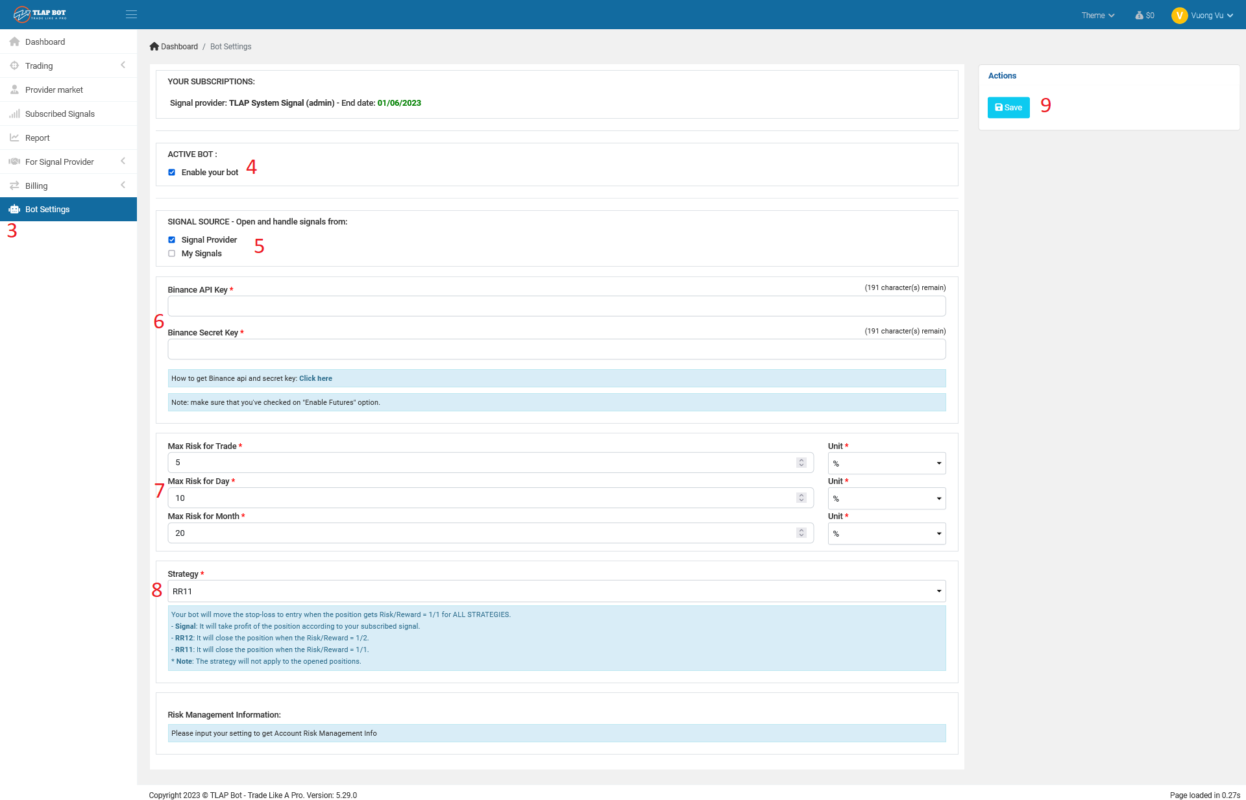
- Others Settings:
- Dashboard: Quickly review your information
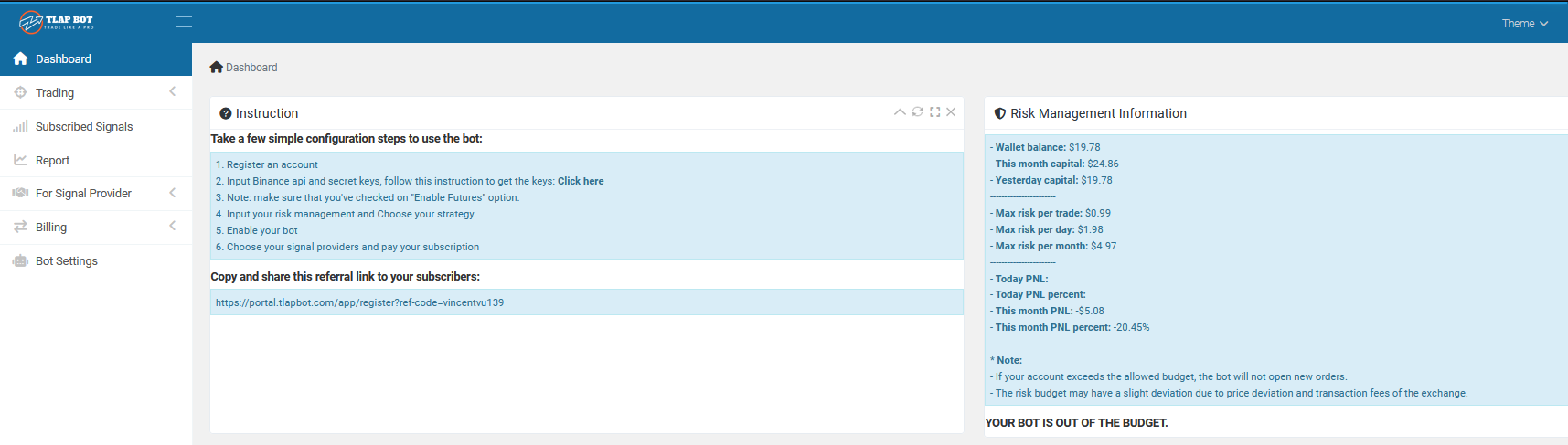
- Trading:
- Positions: Your active Positions
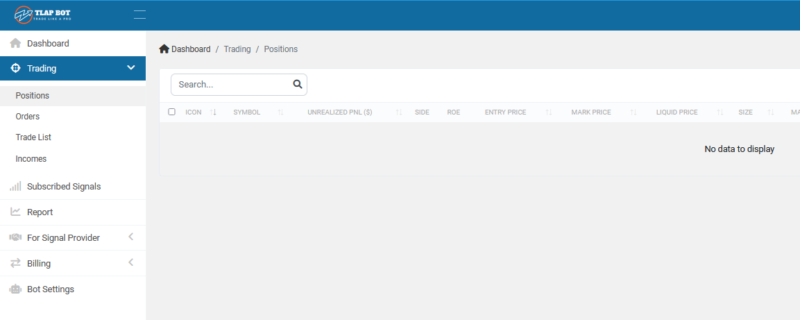
- Oders: Order history form market
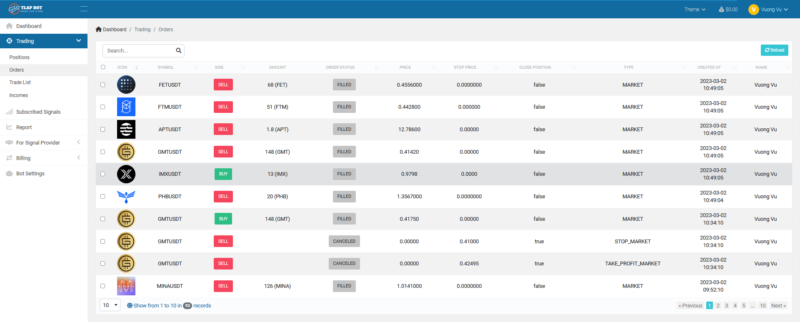
- Trade List:Trade list history from market
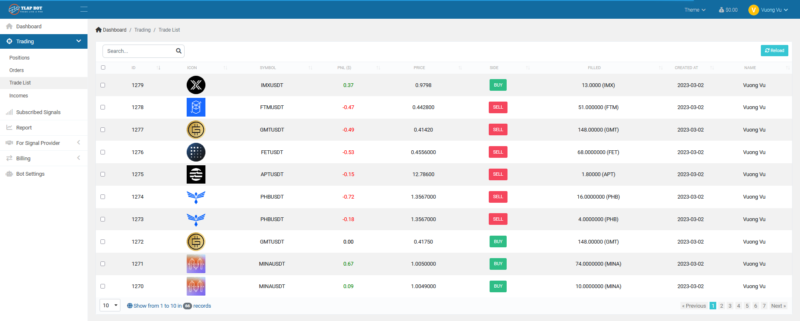
- Incomes: Your incomes from trading
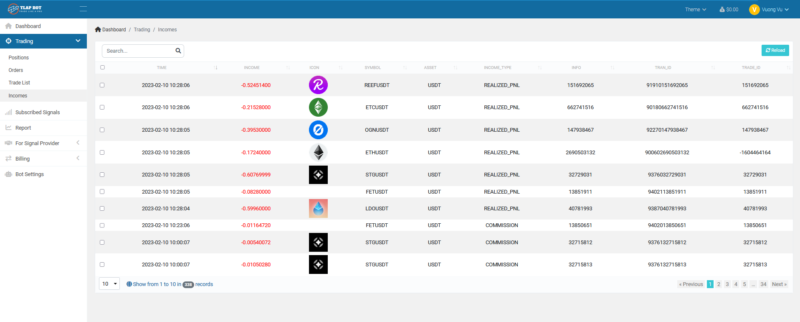
- Positions: Your active Positions
- Subcried Signals: List of signals from your provider, can understand as signals history
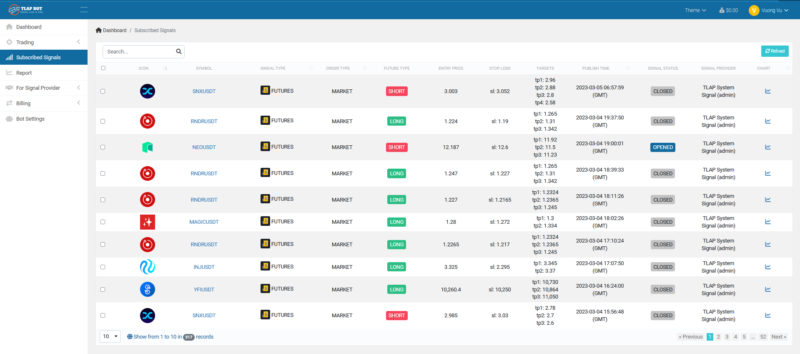
- Report: Report from your selected time
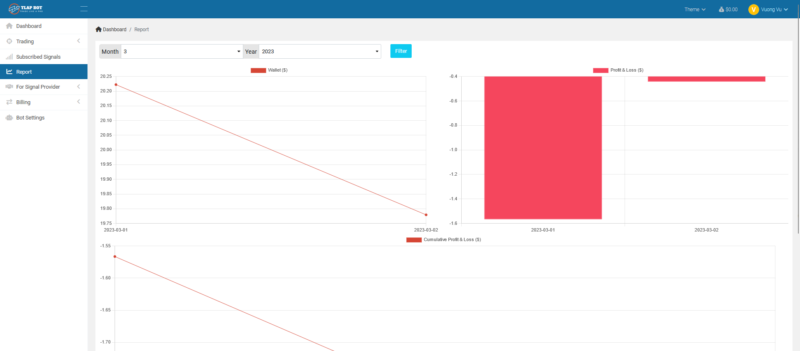
- For Signal Provider: As a subcriber you dont need to use this
- Billings:
- Bills: Deposit amount of money to use TLAP BOT
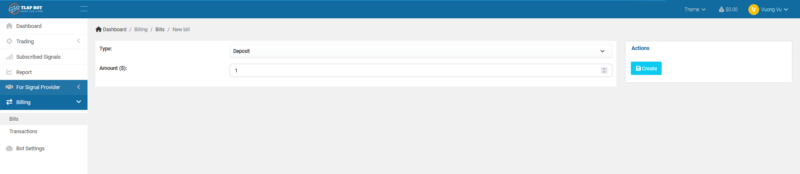
- Transactions: Your transaction history on TLAP BOT
- Bills: Deposit amount of money to use TLAP BOT
- Dashboard: Quickly review your information
That’s it! You are now a Pro Trade with help from your Provider and TLAP BOT
Any further questions, please feel free to connect us at:

Bài viết liên quan
Setting up Binance API key to connect to TLAP BOT
This guide helps you to connect Binance and TLAP BOT In order to connect Binance...
Th3
Becoming a Pro Trader with TLAP BOT
How a Trader becoming Pro, How TLAP BOT help you to do that...
Th3